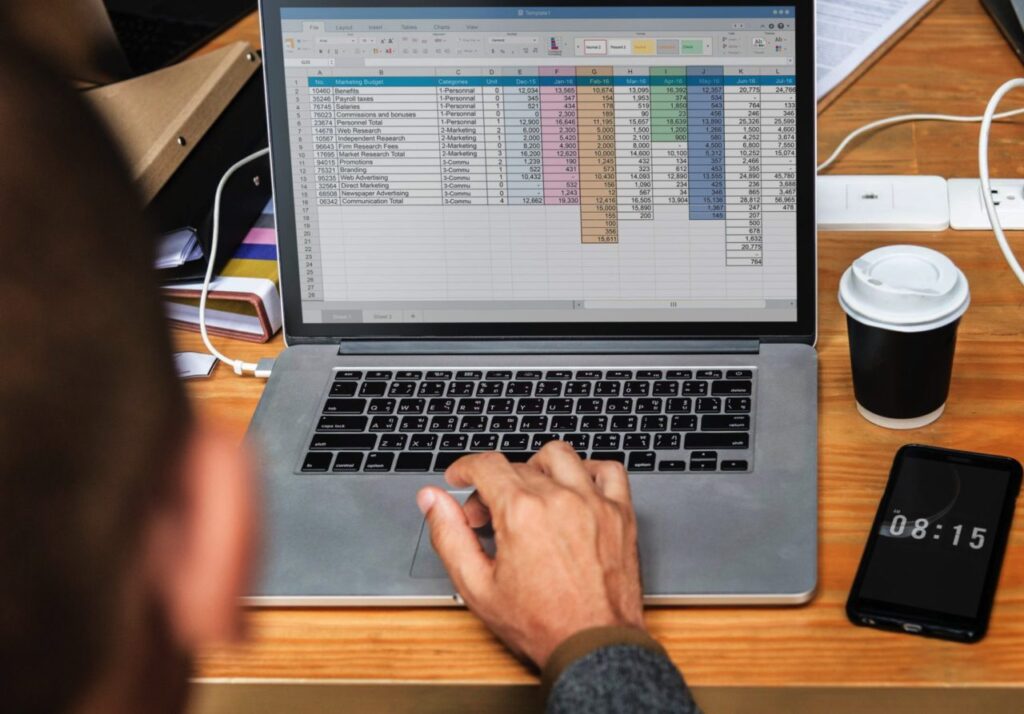NetApp Perfstat Analysis | 7-Mode Performance Guide | InventiveHQ
Master NetApp 7-mode perfstat analysis to troubleshoot CPU, disk, and network performance issues on your storage systems.
When troubleshooting performance issues on NetApp storage systems, perfstat files provide the most comprehensive and detailed performance data available. While perfstat files can appear overwhelming at first glance due to their size and complexity, understanding how to analyze them effectively is crucial for identifying and resolving storage performance bottlenecks. This guide focuses on the three critical areas that will help you pinpoint performance problems: CPU utilization, disk performance, and network throughput.
Collecting Perfstat Data
Before you can analyze performance data, you need to collect it properly during the time when performance issues are occurring. The perfstat utility must be downloaded from NetApp’s support site and executed with the correct parameters to gather meaningful data.
Perfstat Collection Command
# Basic perfstat collection command
perfstat -f [hostname] -t 5 -i 1,6 -l [username]:[password] > C:\perfstat.out
# Example with actual values
perfstat -f nas01.company.com -t 5 -i 1,6 -l admin:password123 > C:\perfstat.outThis command collects six 5-minute perfstat samples with 1-minute intervals between each collection. The parameters ensure comprehensive data collection:
- -f [hostname]: Target NetApp filer hostname or IP address
- -t 5: 5-minute collection interval (recommended by NetApp support)
- -i 1,6: 1-minute pause between 6 iterations
- -l [credentials]: Username and password for authentication
Important: Keep the collection interval (-t value) relatively short. NetApp support recommends avoiding excessively long iterations as they can produce skewed results that don’t accurately reflect system behavior.
Analyzing CPU Performance
CPU bottlenecks can significantly impact storage system performance. The CPU Statistics section in perfstat provides detailed information about processor utilization and can help you determine if CPU constraints are affecting your storage operations.
Locating CPU Statistics
To find CPU performance data in your perfstat file, search for “CPU Statistics” using your text editor’s search function (Ctrl+F in most editors). Once located, look for the timestamp to understand when this sample was collected.
Time Zone Note: NetApp timestamps are in GMT. Remember to convert to your local time zone when correlating perfstat data with user-reported issues or other system logs.
Key CPU Metrics to Monitor
The most critical metric in the CPU Statistics section is the idle time percentage. This indicates what percentage of time the CPU spends waiting for work, which inversely shows CPU utilization:
- High idle time (90-95%): CPU utilization is low (5-10%), no CPU bottleneck
- Medium idle time (70-80%): Moderate CPU usage (20-30%), monitor closely
- Low idle time (below 50%): High CPU utilization (above 50%), potential bottleneck
Analyzing Multiple CPU Samples
Since our collection command gathered 6 iterations, you’ll find 6 separate CPU Statistics sections in your perfstat file. Don’t rely on a single sample—examine all iterations to identify patterns:
- Consistent low idle time across multiple samples indicates a sustained CPU bottleneck
- Intermittent spikes suggest periodic high-load operations
- Generally high idle time rules out CPU as the performance culprit
Network Performance Analysis
Network bottlenecks are common in storage environments, especially when dealing with high-throughput applications. The Network Interface Statistics section provides comprehensive data about network utilization, errors, and performance characteristics.
Network Statistics Column Headers
Search for “Network Interface Statistics” in your perfstat file. The data is presented in columns with these headers:
| Column | Description | What to Monitor |
|---|---|---|
| iface | Network interface name | Identify which adapter is being monitored |
| side | Traffic direction (send/receive) | Understand data flow patterns |
| bytes | Bytes per second | Primary throughput metric |
| packets | Packets per second | Packet rate and efficiency |
| errors | Error count | Should always be zero |
| collisions | Network collisions | Should be minimal or zero |
| pkt drops | Dropped packets | Critical error indicator |
Critical Warning Signs
- Errors or packet drops > 0: Indicates network hardware problems or configuration issues
- High collision rates: Suggests network congestion or duplex mismatches
- Bytes/sec approaching interface limits: Network saturation warning
Network Capacity Planning
Understanding your hardware capabilities is crucial for interpreting network statistics:
- 1 Gbps ports: Theoretical maximum ~134,217,728 bytes/second
- 10 Gbps ports: Theoretical maximum ~1,342,177,280 bytes/second
- Virtual interfaces (VIF): Capacity depends on configuration (failover vs. load-balanced)
VIF Configuration Impact: In failover mode, a VIF provides no additional bandwidth—just redundancy. In load-balanced mode, bandwidth combines across member interfaces, doubling throughput for dual-port configurations.
Disk Performance Analysis
Disk bottlenecks are the most common cause of performance issues in storage systems. The Disk Statistics section provides detailed IOPS and utilization metrics that help identify storage subsystem constraints and guide capacity planning decisions.
Disk Statistics Layout
Search for “Disk Statistics” in your perfstat file. The data is organized with column headers followed by aggregate information. Key columns include:
disk ut% xfers ureads-chain-usecs writes-chain-usecs cpreads-chain-usecs greads-chain-usecs gwrites-chain-usecsCritical Metrics to Monitor
Focus on these two primary metrics for quick performance assessment:
- ut% (Utilization Percentage): Time the disk spends busy vs. idle
- xfers (Transfers/IOPS): Input/output operations per second
Disk Type Performance Characteristics
| Disk Type | IOPS Capacity | Performance Threshold | Utilization Warning |
|---|---|---|---|
| SATA 7200 RPM | ~40 IOPS | Performance degrades above 40 IOPS | Monitor when ut% > 50% |
| SAS 10K RPM | ~140 IOPS | Performance degrades above 140 IOPS | Monitor when ut% > 50% |
| FC 15K RPM | ~300 IOPS | Performance degrades above 300 IOPS | Monitor when ut% > 50% |
| SSD | Varies widely | Typically thousands of IOPS | Monitor when ut% > 70% |
Aggregate-Level Analysis
Don’t focus on individual disk performance—analyze the aggregate as a whole. Individual disks with high utilization are normal in a properly functioning RAID group. Instead:
- Calculate average utilization across all disks in the aggregate
- Look for consistently high utilization across multiple disks
- Compare IOPS against the expected capacity for your disk type
- Correlate high utilization with user-reported performance issues
Performance Rule: If average disk utilization consistently exceeds 50% across an aggregate, you’re likely experiencing performance degradation. Consider adding more disks or upgrading to faster storage.
Perfstat Analysis Best Practices
Effective perfstat analysis requires a systematic approach and understanding of how different metrics correlate. Here are proven strategies for getting the most value from your performance data:
Systematic Analysis Approach
- Start with disk statistics: Most performance issues stem from storage bottlenecks
- Check network utilization: Verify if network capacity matches your storage throughput
- Examine CPU as last resort: CPU bottlenecks are less common in storage systems
- Correlate timestamps: Match perfstat data with user-reported problem timeframes
- Analyze trends: Look at all 6 iterations to identify patterns vs. anomalies
Tools and Environment
- Use a capable text editor: TextPad or similar tools that handle large files efficiently
- Leverage search functionality: Quickly navigate between different statistics sections
- Document your findings: Note baseline performance for future comparisons
- Multiple controller analysis: If you have an HA pair, analyze both controllers
Common Performance Scenarios
- High disk utilization + low network usage: Storage bottleneck confirmed
- Low disk utilization + high network saturation: Network bottleneck
- Low CPU idle time + normal disk/network: CPU bottleneck (rare)
- Errors in network statistics: Hardware or configuration issues
Pro Tip: Perfstat analysis becomes intuitive with practice. Start with simple scenarios and gradually build your expertise with more complex multi-controller environments and mixed workloads.
Elevate Your IT Efficiency with Expert Solutions
Transform Your Technology, Propel Your Business
Master advanced storage performance analysis and infrastructure optimization with professional guidance. At InventiveHQ, we combine storage expertise with innovative cybersecurity practices to enhance your IT operations, streamline your infrastructure management, and leverage cloud technologies for optimal efficiency and growth.