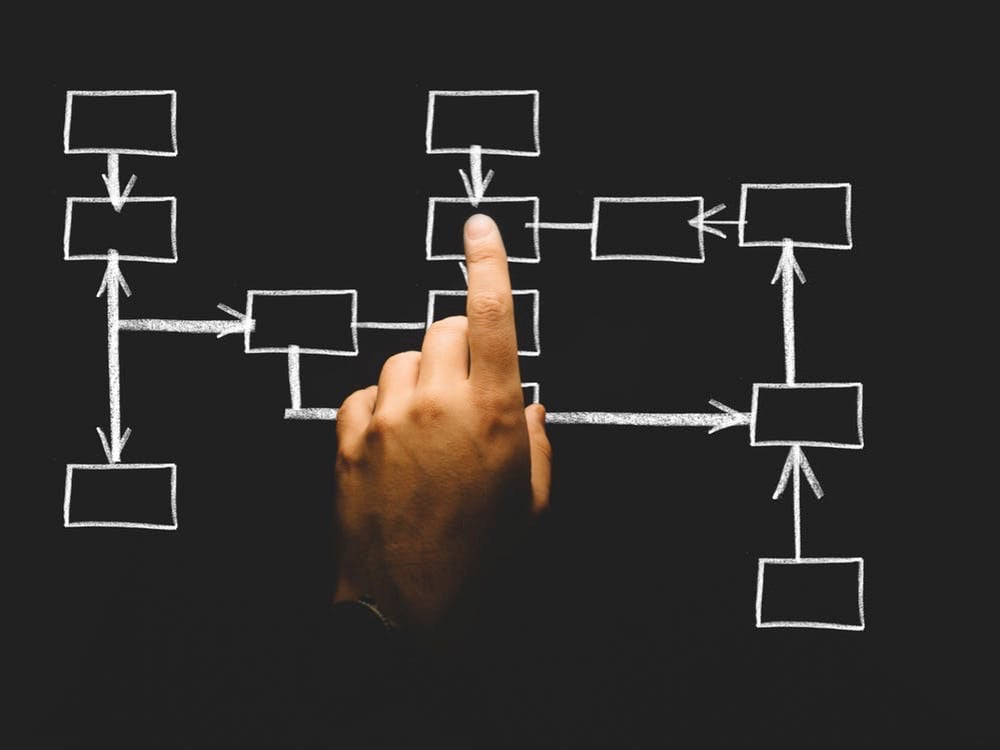Complete Guide to Installing Citrix XenServer
Step-by-step installation and configuration process for enterprise virtualization
Citrix XenServer is a powerful enterprise virtualization platform that enables organizations to consolidate workloads, reduce hardware costs, and improve IT efficiency. This comprehensive guide walks you through the complete installation and initial configuration process, from downloading the ISO to connecting with XenCenter management tools.
💡 Before You Start: This guide demonstrates installation in VirtualBox for learning purposes. In production environments, XenServer should be installed directly on dedicated hardware for optimal performance and full feature access.
Understanding Citrix XenServer
XenServer is a Linux-based virtualization platform that serves as the foundation operating system for your hardware. Unlike desktop virtualization solutions, XenServer replaces your existing OS and provides enterprise-grade features for managing multiple virtual machines efficiently.
Key Features and Editions
- Free Edition: Includes core virtualization features, perfect for small deployments and testing
- Premium Editions: Add advanced features like high availability, load balancing, and enterprise support
- Storage Format: Uses VHD (Virtual Hard Disk) files instead of VMware’s VMDK format
- Management: Controlled through XenCenter, a dedicated Windows-based management console
For this installation guide, we’ll use the free version which provides all essential virtualization capabilities for most organizations.
Prerequisites and Preparation
Hardware Requirements
- CPU: 64-bit processor with hardware virtualization support (Intel VT or AMD-V)
- RAM: Minimum 2GB, recommended 8GB or more
- Storage: At least 16GB free disk space
- Network: Ethernet connection for management and VM connectivity
Download XenServer
Before beginning installation, download the XenServer ISO from the official Citrix website. Navigate to the XenServer download page, select the appropriate version, and choose “Download Installer” to get the ISO file.
⚠️ Important: XenServer installation will completely erase all data on the target hard drive. Ensure you have backed up any important data before proceeding.
Step-by-Step Installation Process
1. Boot from Installation Media
After burning the ISO to a CD or creating a bootable USB drive, insert the media into your server and boot from it. You may need to access your system’s boot menu (typically F12 or F9) to select the installation media as the boot device.
- Power on the server and immediately access the boot menu
- Select the CD/DVD drive or USB device containing XenServer
- Wait for the initial “Welcome to XenServer” screen to appear
- Press Enter to proceed with the installation
2. Configure Basic Settings
The installation wizard will guide you through several configuration screens:
- Keyboard Layout: Select your keyboard layout (typically QWERTY for US users)
- Data Erasure Warning: Confirm that you want to proceed with erasing the hard disk
- EULA: Press Tab to select “Accept EULA” and press Enter
- Hardware Warning: Address any hardware compatibility warnings (especially virtualization support)
💡 Hardware Virtualization: If you see warnings about missing hardware virtualization support, check your BIOS settings. Look for “Intel VT” or “AMD-V” options and enable them for full XenServer functionality.
3. Set Installation Source and Password
- Installation Source: Keep the default “Local Media” setting
- Supplemental Packs: Select “No” for basic installations
- Media Verification: Choose “Skip verification” for faster installation or “Verify” if using older media
- Root Password: Create a strong password and confirm it (this will be your main administrative password)
Network Configuration
Proper network configuration is crucial for XenServer management and VM connectivity. You’ll need to configure IP settings and DNS information during installation.
IP Configuration Options
Static IP (Recommended)
Provides consistent network access for management and ensures XenServer remains accessible even after network changes.
DHCP
Suitable for testing environments where the IP address may change. Requires DHCP server on your network.
Static IP Configuration Steps
- Select “Static Configuration” using arrow keys
- Enter IP Address (example: 192.168.1.100)
- Enter Subnet Mask (example: 255.255.255.0)
- Enter Default Gateway (example: 192.168.1.1)
- Press Tab to highlight “OK” and press Enter
DNS and Hostname Configuration
- Hostname: Choose a descriptive name for your XenServer (example: xenserver-01)
- Primary DNS: Enter your primary DNS server IP
- Secondary DNS: (Optional) Enter a backup DNS server for redundancy
Time and Date Configuration
Accurate time synchronization is essential for proper XenServer operation, particularly for logging, certificates, and VM management.
Timezone Selection
- Select your continent from the list
- Choose the appropriate city in your timezone
- Confirm your selection to proceed
Time Synchronization Options
NTP (Recommended)
Automatically synchronizes time with network time servers. Ideal for production environments.
Manual Time Entry
Set time manually. Use this option if no NTP server is available on your network.
Completing the Installation
After configuring all settings, XenServer will present a final confirmation screen before beginning the installation process.
Final Installation Steps
- Review the installation summary screen
- Press Enter to begin the installation process
- Wait for installation to complete (typically 15-30 minutes)
- Remove the installation media when prompted
- Press Enter to reboot the system
After reboot, you’ll see the XenServer configuration screen displaying system information including the assigned IP address. This screen confirms successful installation and provides the IP address needed for remote management.
Installing XenCenter Management Software
XenCenter is the primary management interface for XenServer, providing a graphical interface for creating and managing virtual machines, configuring storage, and monitoring system performance.
Download XenCenter
- From a Windows computer, open a web browser
- Navigate to your XenServer’s IP address (http://[XenServer-IP])
- Click on “XenCenter Installer” link
- Download the MSI installer file
Installation Process
The XenCenter installation is straightforward and typically completes in under a minute:
- Double-click the downloaded MSI file
- Click “Next” on the welcome screen
- Click “Next” to accept the license terms
- Click “Install” to begin installation
- Click “Finish” when installation completes
Connecting to Your XenServer
Once XenCenter is installed, you can connect to your XenServer and begin managing virtual machines.
First Connection Steps
- Launch XenCenter from the Start Menu
- Click “Add New Server” button in the toolbar
- Enter your XenServer’s IP address or hostname
- Username: root
- Password: Enter the root password you created during installation
- Click “Add” to establish the connection
- Accept the server certificate when prompted
🎉 Success! You now have a fully functional XenServer installation with management capabilities. You can create virtual machines, configure storage, and manage your virtualization environment through XenCenter.
Elevate Your IT Efficiency with Expert Solutions
Transform Your Technology, Propel Your Business
Ready to optimize your virtualization infrastructure? InventiveHQ specializes in enterprise virtualization solutions, helping organizations implement robust, scalable technology platforms that drive business growth and operational efficiency.