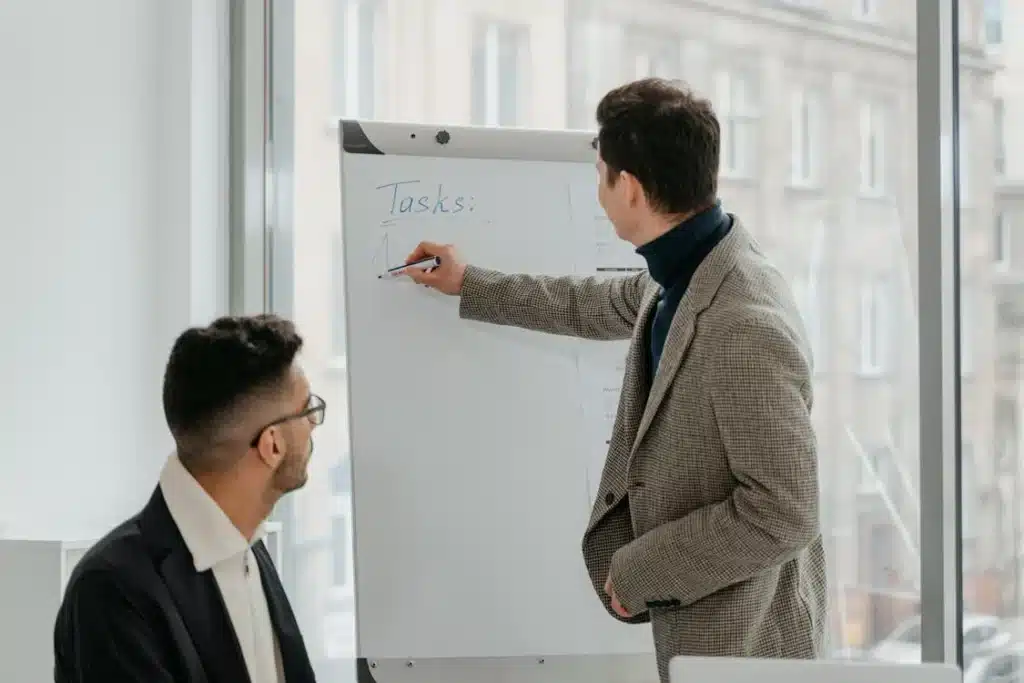Why Testing Robots.txt Matters
Before deploying changes to your robots.txt file, you need certainty that your directives will work as intended. A single syntax error or misplaced wildcard can accidentally block important pages from search engines, tanking your organic traffic. Conversely, failing to properly block sensitive sections can expose admin areas or duplicate content to crawlers.
Testing specific URLs against your robots.txt rules answers critical questions:
- Will Googlebot be able to crawl my new product pages?
- Did I accidentally block CSS/JavaScript files needed for mobile rendering?
- Are my blog posts accessible while admin pages remain blocked?
- Do my wildcard patterns block the intended URLs without over-blocking?
- Will different search engines interpret my rules consistently?
This article explores multiple methods for testing URLs against robots.txt rules, from beginner-friendly graphical tools to advanced command-line testing for specific user-agents. Whether you're deploying changes to a live site or troubleshooting coverage issues, these testing approaches ensure your robots.txt configuration works exactly as intended.
Method 1: Google Search Console Robots.txt Tester
Overview
Google Search Console provides the most authoritative testing tool because it shows exactly how Googlebot interprets your robots.txt file. This is the gold standard for testing since Google's actual crawler behavior is what ultimately matters for SEO.
How to Access
- Log into Google Search Console
- Select your property
- Navigate to the legacy tools section (may require scrolling or searching)
- Find "robots.txt Tester" (location varies as Google updates the interface)
Note: As of 2025, Google has moved some legacy tools to different locations. If you can't find the tester in the main navigation, search for "robots.txt" in the Search Console search bar.
How to Use the Tester
1. View Your Current Robots.txt: The tool displays your live robots.txt file exactly as Googlebot sees it. This is crucial because:
- It shows the actual deployed version (not what you think you deployed)
- It includes any modifications your server might apply
- It reveals hidden characters or encoding issues
2. Test Specific URLs:
- Enter the full URL path you want to test (e.g., /products/shoes/)
- Click "Test" button
- Results show "Allowed" (green) or "Blocked" (red)
- Blocked results indicate which specific robots.txt line caused the block
3. Select User-Agent: The tester defaults to Googlebot, but you can select other Google crawlers:
- Googlebot (desktop): Primary desktop search crawler
- Googlebot-Mobile: Mobile search crawler
- Googlebot-Image: Image search crawler
- Googlebot-News: News search crawler
- Google-Extended: Google's AI training crawler (can be blocked separately)
- AdsBot-Google: Crawler for landing page quality checks
This is valuable because you might allow general Googlebot while blocking specific crawlers like Google-Extended (AI training).
Example Test Scenarios
Test 1: Ensure Homepage Is Accessible
URL to test: /
Expected result: Allowed
If your homepage shows "Blocked," you likely have an accidental "Disallow: /" causing site-wide blocking.
Test 2: Verify Admin Area Is Blocked
URL to test: /wp-admin/
Expected result: Blocked by robots.txt
Blocking directive: Disallow: /wp-admin/
Test 3: Check CSS/JavaScript Access
URL to test: /assets/css/style.css
Expected result: Allowed
If blocked, your site may suffer mobile SEO penalties since Google needs CSS/JS to render pages properly.
Test 4: Validate Wildcard Patterns
robots.txt: Disallow: /*?
URL to test: /products?filter=shoes
Expected result: Blocked
URL to test: /products/shoes/
Expected result: Allowed (no question mark)
Limitations
- Google-specific: Only tests Google's interpretation, not Bing or other crawlers
- Doesn't test actual crawling: Shows rules but doesn't guarantee Google will actually crawl allowed pages
- No batch testing: Must test URLs individually
- Legacy interface: Google may deprecate or relocate this tool in future updates
Method 2: Third-Party Robots.txt Testing Tools
Online Robots.txt Analyzers
Numerous third-party tools provide robots.txt testing with additional features:
Screaming Frog SEO Spider
- Desktop application that crawls your site and respects robots.txt
- Allows custom robots.txt testing at scale
- Shows all URLs blocked by robots.txt across entire site
- Identifies which specific disallow lines block each URL
- Supports custom user-agent testing
How to use:
- Launch Screaming Frog
- Go to Configuration > Robots.txt > Custom
- Paste your robots.txt content
- Enter crawl URL and start
- View "Response Codes" tab filtered for robots.txt blocks
SE Ranking Robots.txt Tester
- Web-based tool requiring no installation
- Paste robots.txt content or enter site URL to fetch live file
- Test multiple URLs in batch
- Color-coded results (red = blocked, green = allowed)
- Shows which rule blocked each URL
Tame the Bots Robots.txt Checker
- Uses Google's official Robots.txt Parser and Matcher Library
- Most accurate simulation of how Google interprets rules
- Tests both live sites and custom robots.txt content
- Supports different user-agents
- Free and no registration required
Robots.txt Testing Tool by Technical SEO
- Advanced testing for ambiguous cases
- Tests wildcard patterns and edge cases
- Handles typos and syntax variations
- Shows how different crawlers might interpret ambiguities
Our Free Robots.txt Analyzer
Our Robots.txt Analyzer provides comprehensive testing features:
- Paste robots.txt content or fetch from live site
- Test individual URLs or batch test multiple URLs
- Select from common user-agents: Googlebot, Bingbot, Yandex, GPTBot, etc.
- Instant results showing allowed/blocked status
- Syntax validation catching common errors
- Visual highlighting of which rules apply to tested URLs
- Warnings for overly restrictive patterns that might hurt SEO
- Export results for documentation and team sharing
Method 3: Testing With cURL and Command Line
Why Use Command-Line Testing
Command-line tools provide:
- Automation: Script robots.txt testing into CI/CD pipelines
- Precision: Test exact user-agent strings used by specific crawlers
- Speed: Batch test hundreds of URLs programmatically
- Integration: Combine with other SEO testing workflows
Basic cURL Test
Check if a URL is crawlable by simulating a user-agent:
# Test with Googlebot user-agent
curl -A "Mozilla/5.0 (compatible; Googlebot/2.1; +http://www.google.com/bot.html)" \
-I https://yoursite.com/test-page/
# Test with Bingbot
curl -A "Mozilla/5.0 (compatible; bingbot/2.0; +http://www.bing.com/bingbot.htm)" \
-I https://yoursite.com/test-page/
Look for:
- 200 status code: Page accessible
- 403 or 410 status: Page blocked at server level (beyond robots.txt)
- X-Robots-Tag headers: Server-side indexing directives
Important: This tests server access, not robots.txt interpretation. The server might allow access even if robots.txt disallows crawling.
Using Python Robotparser Module
Python's built-in urllib.robotparser module programmatically tests robots.txt rules:
from urllib.robotparser import RobotFileParser
# Initialize parser
rp = RobotFileParser()
rp.set_url("https://yoursite.com/robots.txt")
rp.read()
# Test URLs
test_urls = [
"https://yoursite.com/",
"https://yoursite.com/products/",
"https://yoursite.com/admin/",
"https://yoursite.com/wp-admin/"
]
user_agent = "Googlebot"
for url in test_urls:
can_fetch = rp.can_fetch(user_agent, url)
status = "ALLOWED" if can_fetch else "BLOCKED"
print(f"{status}: {url}")
Output:
ALLOWED: https://yoursite.com/
ALLOWED: https://yoursite.com/products/
BLOCKED: https://yoursite.com/admin/
BLOCKED: https://yoursite.com/wp-admin/
Advanced: Testing Different User-Agents
Test how different crawlers interpret your robots.txt:
from urllib.robotparser import RobotFileParser
rp = RobotFileParser()
rp.set_url("https://yoursite.com/robots.txt")
rp.read()
user_agents = [
"Googlebot",
"Bingbot",
"GPTBot",
"CCBot",
"BadBot"
]
test_url = "https://yoursite.com/blog/"
for agent in user_agents:
allowed = rp.can_fetch(agent, test_url)
print(f"{agent}: {'ALLOWED' if allowed else 'BLOCKED'}")
This reveals if your rules target specific bots differently.
Method 4: Log File Analysis
Validating Real Crawler Behavior
Testing tools show what should happen based on robots.txt rules, but log files reveal what actually happens when crawlers visit your site.
Analyzing Apache Access Logs
# View Googlebot activity
grep "Googlebot" /var/log/apache2/access.log | tail -50
# Count Googlebot requests by URL
grep "Googlebot" /var/log/apache2/access.log | awk '{print $7}' | sort | uniq -c | sort -rn
# Check if blocked URLs are being requested
grep "Googlebot" /var/log/apache2/access.log | grep "/admin/"
If you see Googlebot requesting URLs you believe are blocked, either:
- Your robots.txt rules aren't working as expected
- Googlebot is checking if the page exists even though it won't crawl it
- Your robots.txt wasn't updated when you thought it was
Analyzing Nginx Logs
# Filter for search engine bots
grep -E "(Googlebot|Bingbot)" /var/log/nginx/access.log | tail -50
# Count requests by bot
awk '/(Googlebot|Bingbot)/ {print $12}' /var/log/nginx/access.log | sort | uniq -c
# Find URLs crawled by specific bot
grep "Googlebot" /var/log/nginx/access.log | awk '{print $7}' | sort | uniq
Using Server Log Analysis Tools
Screaming Frog Log File Analyzer:
- Upload log files for visualization
- Filter by user-agent (Googlebot, Bingbot, etc.)
- See which URLs crawlers actually accessed
- Identify crawl budget waste on blocked URLs
Botify Log Analyzer:
- Cloud-based log analysis platform
- Tracks crawler behavior over time
- Identifies robots.txt crawl blocks
- Shows crawl budget allocation across site sections
Method 5: Google Search Console Coverage Report
Monitoring Robots.txt Blocks
Google Search Console's Coverage Report provides ongoing monitoring of robots.txt blocks across your site:
How to access:
- Go to Google Search Console
- Select your property
- Navigate to Indexing > Pages (or Coverage in older interfaces)
- Click on "Why pages aren't indexed"
- Look for "Blocked by robots.txt" status
Understanding Coverage Report Data
Metrics shown:
- Total pages affected by robots.txt blocks
- Trend over time (are more pages becoming blocked?)
- Example URLs that are blocked
- Specific robots.txt directives causing blocks
When to investigate:
- Sudden increase in blocked pages (suggests accidental change)
- Important pages appearing in blocked list
- Pages you didn't intend to block
Example scenario: You notice 5,000 pages suddenly show "Blocked by robots.txt" when you previously had only 200 blocked pages. This indicates a recent robots.txt change may have introduced overly broad blocking rules.
Common Testing Scenarios
Scenario 1: Testing After Robots.txt Update
Steps:
- Update robots.txt with new rules
- Wait 5-10 minutes for changes to propagate
- Fetch yoursite.com/robots.txt in browser to confirm live
- Use Google Search Console tester on affected URLs
- Test with third-party tool using different user-agents
- Monitor logs for 24-48 hours to confirm crawler behavior changed
Scenario 2: Troubleshooting Coverage Issues
Problem: Google Search Console shows unexpected robots.txt blocks
Investigation steps:
- Check which specific URLs are blocked
- Use robots.txt tester to identify blocking rule
- Review recent robots.txt changes
- Test if wildcards are over-blocking
- Verify robots.txt is the actual issue (not meta tags or X-Robots-Tag)
Scenario 3: Pre-Deployment Validation
Before deploying robots.txt changes:
- Create list of critical URLs that must remain crawlable
- Create list of URLs that should be blocked
- Test current robots.txt against both lists
- Test proposed new robots.txt against both lists
- Compare results to ensure only intended changes occur
- Deploy to staging first, test again, then production
Scenario 4: Competitive Analysis
Testing competitor robots.txt:
- Fetch competitor robots.txt: curl https://competitor.com/robots.txt
- Analyze what they're blocking and why
- Test if they're accidentally blocking important content
- Identify competitive opportunities if they're misconfigured
- Learn from their effective crawler management strategies
Best Practices for Robots.txt Testing
1. Test Before Every Deployment
Never deploy robots.txt changes without testing:
- Test all critical URLs for allowed access
- Test admin/private URLs for proper blocking
- Test with multiple user-agents
- Validate syntax with automated tools
2. Maintain a Testing Checklist
Create standard test cases run before every deployment:
[ ] Homepage accessible
[ ] Key product/service pages accessible
[ ] Blog posts accessible
[ ] CSS/JavaScript files accessible
[ ] Images accessible to Googlebot-Image
[ ] Admin areas blocked
[ ] Search result pages blocked
[ ] Duplicate content variations blocked
[ ] Staging environment blocked
3. Automate Testing in CI/CD
Integrate robots.txt testing into deployment pipelines:
# Example pytest test
def test_robots_txt_allows_homepage():
from urllib.robotparser import RobotFileParser
rp = RobotFileParser()
rp.set_url("https://staging.yoursite.com/robots.txt")
rp.read()
assert rp.can_fetch("Googlebot", "https://staging.yoursite.com/")
def test_robots_txt_blocks_admin():
from urllib.robotparser import RobotFileParser
rp = RobotFileParser()
rp.set_url("https://staging.yoursite.com/robots.txt")
rp.read()
assert not rp.can_fetch("Googlebot", "https://staging.yoursite.com/admin/")
4. Monitor Continuously Post-Deployment
After deploying robots.txt changes:
- Monitor Google Search Console Coverage Report daily for 1-2 weeks
- Check server logs for unexpected crawler behavior
- Track organic traffic for ranking impacts
- Set up alerts for sudden increases in robots.txt blocks
5. Document Test Results
Maintain records of testing:
- Date of test
- URLs tested
- Expected vs. actual results
- User-agents tested
- Tools used
- Any discrepancies found
This documentation helps troubleshoot future issues and provides audit trail for compliance.
Test Your Robots.txt Now
Ready to validate your robots.txt configuration? Use our free Robots.txt Analyzer to:
- Test specific URLs against your robots.txt rules
- Validate syntax and catch common errors
- Test multiple user-agents (Googlebot, Bingbot, AI crawlers)
- Get instant feedback on what's blocked or allowed
- Receive actionable recommendations for improvement
Conclusion
Testing robots.txt is not optional—it's essential for preventing SEO disasters and ensuring search engines can properly crawl your site. A single untested deployment can block your entire site from search engines, costing you traffic and revenue.
Use a combination of approaches:
- Google Search Console for authoritative Google interpretation
- Third-party tools for multi-crawler testing and batch validation
- Command-line tools for automation and CI/CD integration
- Log file analysis for real-world validation
- Coverage reports for ongoing monitoring
Test before every deployment, automate testing where possible, and monitor continuously after changes. The few minutes spent testing can prevent disasters that take weeks to recover from.
Remember: what you think your robots.txt does and what it actually does may differ. Testing is the only way to know for certain.