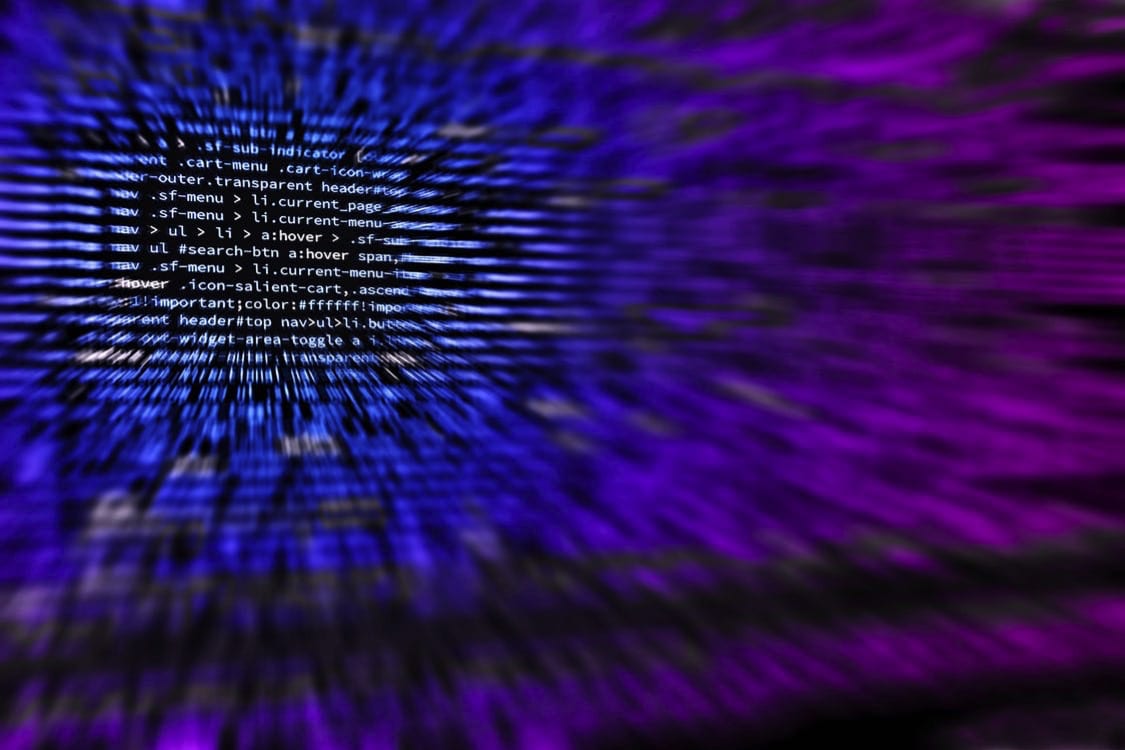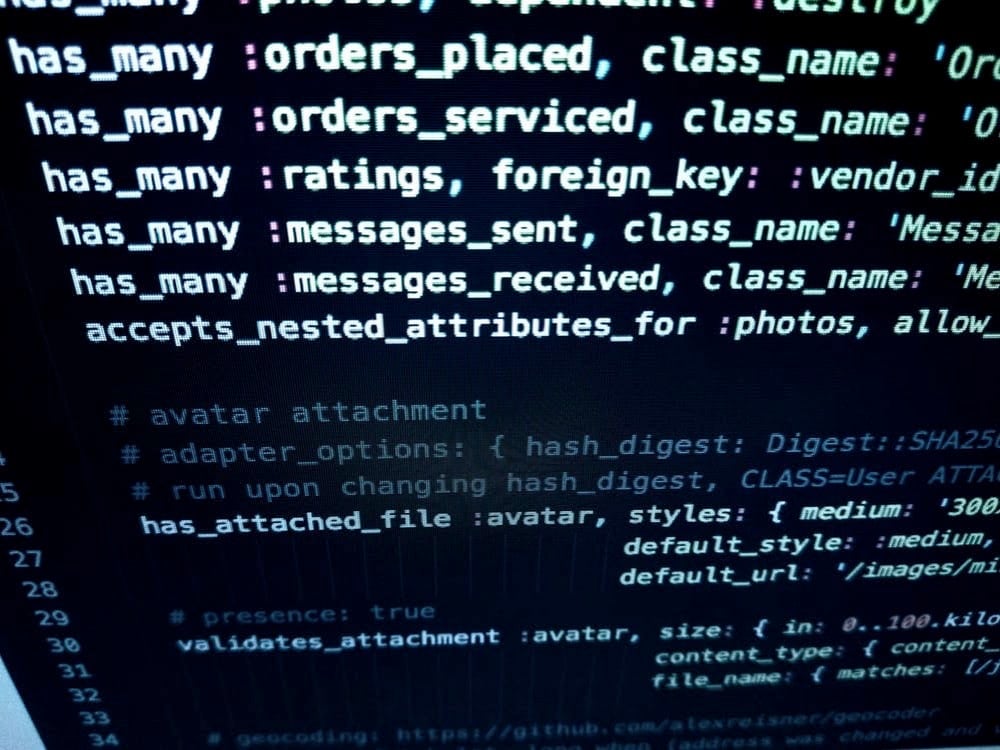Java provides a comprehensive set of classes in the java.io and java.nio.file packages, allowing developers to manage files seamlessly. This guide explores modern file handling techniques with practical examples to help you master file operations in Java.
Understanding Java I/O Streams
Java provides a powerful Input/Output (I/O) system that allows applications to read and write data efficiently. The Java I/O API is primarily based on streams, which facilitate sequential data processing. These streams can be categorized into two main types:
Stream Types
- Byte Streams – Used for handling raw binary data, such as images and audio files
- Key classes:
InputStream,OutputStream,FileInputStream,FileOutputStream
- Key classes:
- Character Streams – Designed for reading and writing text-based data using Unicode encoding
- Key classes:
Reader,Writer,FileReader,FileWriter
- Key classes:
💡 Performance Tip: Use buffered streams like BufferedReader and BufferedWriter to reduce I/O operations and improve performance when working with large files.
Reading Files in Java
Java provides multiple approaches for reading files efficiently, depending on your specific requirements. Here are the most common and effective methods:
Using BufferedReader (Recommended)
The BufferedReader class is the most efficient way to read text files, especially for larger files:
try (BufferedReader br = new BufferedReader(new FileReader(“example.txt”))) {
String line;
while ((line = br.readLine()) != null) {
System.out.println(line);
}
} catch (IOException e) {
e.printStackTrace();
}
Using Scanner for Token-based Reading
The Scanner class offers flexibility when reading files, allowing token-based parsing and primitive type extraction:
try (Scanner scanner = new Scanner(new File(“example.txt”))) {
while (scanner.hasNextLine()) {
String line = scanner.nextLine();
System.out.println(line);
}
} catch (FileNotFoundException e) {
e.printStackTrace();
}
Modern Approach: Files Class (Java 7+)
With Java 7 and later, the Files class provides a convenient and modern way to read file contents:
try {
List<String> lines = Files.readAllLines(Paths.get(“example.txt”), StandardCharsets.UTF_8);
for (String line : lines) {
System.out.println(line);
}
} catch (IOException e) {
e.printStackTrace();
}
⚠️ Memory Warning: The Files.readAllLines() method loads the entire file into memory. Use BufferedReader for large files to avoid OutOfMemoryError.
Writing Files in Java
Java provides multiple ways to write files, allowing developers to choose the best method based on performance and flexibility requirements.
Using BufferedWriter (Recommended)
The BufferedWriter class improves efficiency by reducing the number of I/O operations:
try (BufferedWriter bw = new BufferedWriter(new FileWriter(“example.txt”))) {
bw.write(“Hello, World!”);
bw.newLine();
bw.write(“This is a test file.”);
} catch (IOException e) {
e.printStackTrace();
}
Using PrintWriter for Formatted Output
The PrintWriter class provides a convenient way to write formatted text to a file:
try (PrintWriter pw = new PrintWriter(“example.txt”)) {
pw.println(“Hello, World!”);
pw.println(“This is a test file.”);
} catch (FileNotFoundException e) {
e.printStackTrace();
}
Modern Approach: Files.write (Java 7+)
Java 7 introduced the Files class, offering a modern and concise way to write files:
List<String> lines = Arrays.asList(“Hello, World!”, “This is a test file.”);
try {
Files.write(Paths.get(“example.txt”), lines, StandardCharsets.UTF_8);
} catch (IOException e) {
e.printStackTrace();
}
Handling Different File Formats
Java supports reading and writing various file formats, including binary files and structured data formats. Here are common approaches for handling different file types.
Binary Files
Binary files store non-text data, such as images, audio, and serialized objects. Use FileInputStream and FileOutputStream for handling binary file operations:
// Reading a binary file
try (FileInputStream fis = new FileInputStream(“image.png”)) {
byte[] data = new byte[fis.available()];
fis.read(data);
// Process the binary data
} catch (IOException e) {
e.printStackTrace();
}
// Writing a binary file
byte[] data = …; // Data to write
try (FileOutputStream fos = new FileOutputStream(“copy.png”)) {
fos.write(data);
} catch (IOException e) {
e.printStackTrace();
}
JSON Files
Java does not have built-in JSON support, but libraries like Jackson and Gson simplify JSON processing:
// Writing JSON with Gson
Gson gson = new Gson();
try (Writer writer = new FileWriter(“data.json”)) {
MyDataObject data = new MyDataObject();
gson.toJson(data, writer);
} catch (IOException e) {
e.printStackTrace();
}
// Reading JSON with Gson
try (Reader reader = new FileReader(“data.json”)) {
MyDataObject data = gson.fromJson(reader, MyDataObject.class);
// Process data
} catch (IOException e) {
e.printStackTrace();
}
Best Practices for Java File Handling
Following best practices ensures efficiency, security, and maintainability when handling files in Java applications.
1. Use Try-With-Resources for Automatic Resource Management
Java provides the try-with-resources statement to automatically close file resources, preventing memory leaks:
try (BufferedReader br = new BufferedReader(new FileReader(“example.txt”))) {
String line;
while ((line = br.readLine()) != null) {
System.out.println(line);
}
} catch (IOException e) {
e.printStackTrace();
}
2. Handle Exceptions Properly
File operations often fail due to missing files, permissions, or I/O errors. Always handle exceptions gracefully:
try {
List<String> lines = Files.readAllLines(Paths.get(“example.txt”));
} catch (NoSuchFileException e) {
System.err.println(“File not found!”);
} catch (IOException e) {
System.err.println(“I/O error occurred: ” + e.getMessage());
}
3. Specify Character Encoding
Always specify a character encoding (UTF-8) to avoid platform-specific encoding issues:
Files.write(Paths.get(“example.txt”), lines, StandardCharsets.UTF_8);
📝 Important: Avoid reading large files into memory using Files.readAllLines(). For very large files, use BufferedReader to prevent OutOfMemoryError.
Conclusion
File handling is an essential component of Java programming that enables applications to read, write, and process data efficiently. Java provides multiple approaches for file operations, from traditional I/O streams to modern utilities like the Files class.
By following best practices—such as using try-with-resources, handling exceptions properly, optimizing for large files, and specifying character encoding—developers can ensure their file operations are efficient, reliable, and scalable.
Understanding these techniques allows Java developers to build robust applications that manage data seamlessly, whether dealing with configuration files, logs, structured data, or large datasets. Choose the right approach based on your specific requirements for file size, performance, and functionality.
For enterprise applications requiring robust security awareness training and compliance monitoring, proper file handling practices are crucial for maintaining data integrity and security standards.