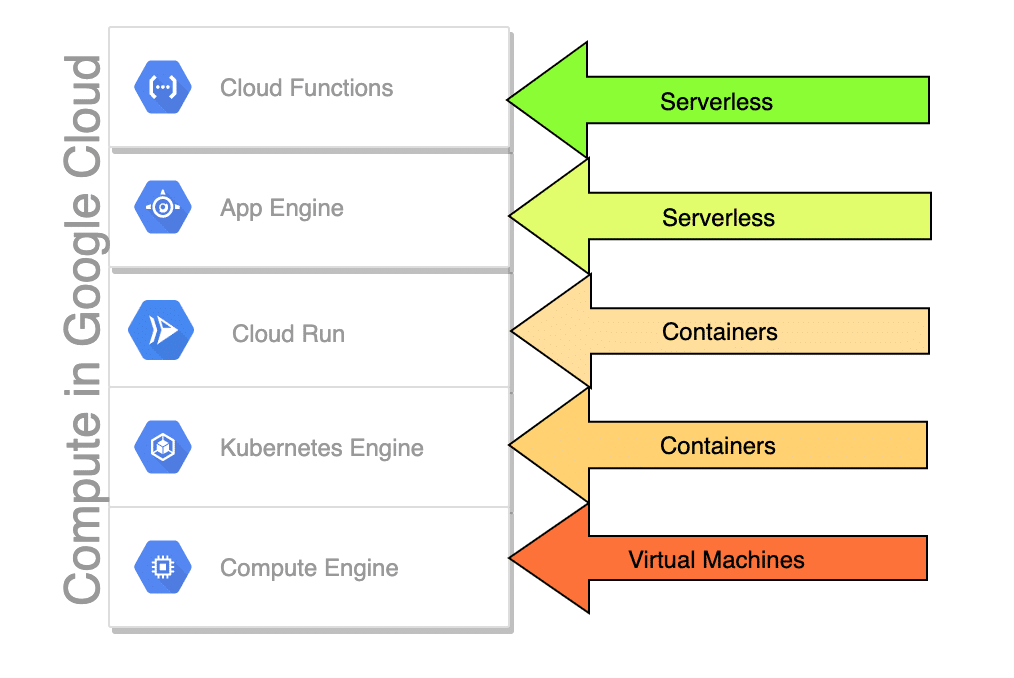Whether you’re a developer testing applications across different operating systems, an IT professional learning new technologies, or a cybersecurity specialist analyzing systems safely, VirtualBox provides the flexible virtualization platform you need.
Installing VirtualBox
Begin by downloading VirtualBox from the official website. The installation process is straightforward but requires attention to network adapter warnings during setup.
Download and Installation Steps
- Visit www.virtualbox.org and download the appropriate version
- Double-click the installation file to begin setup
- Click “Next” to proceed through the welcome screen
- Accept the License Agreement and click “OK”
- Select installation options (default settings recommended)
- Click “Next” to continue
- Acknowledge the network connection warning
- Click “Install” to begin the installation process
- Wait several minutes for installation completion
- Check “Start VirtualBox” and click “Finish”
Network Connection Warning
During installation, VirtualBox will warn about temporarily disrupting your network connection. Ensure you’re not performing critical network tasks before proceeding.
Creating Your Ubuntu Virtual Machine
With VirtualBox installed, create your first virtual machine. This process involves configuring hardware specifications, storage options, and initial system settings.
Virtual Machine Configuration
- Click the “New” button in VirtualBox’s top-left corner
- Click “Next” in the creation wizard
- Enter a descriptive name (e.g., “Ubuntu Development”)
- Select “Linux” as the operating system type
- Choose the appropriate Ubuntu version from the dropdown
- Click “Next” to proceed to memory allocation
- Adjust memory slider (VirtualBox recommends maximum 50% of total system RAM)
- Click “Next” to continue to storage configuration
- Select “Create new Hard Disk” option
- Click “Next” twice to accept default disk settings
- Choose storage type: Dynamic (space-efficient) or Fixed (better performance)
- Set virtual hard drive size according to your needs
- Click “Next” to complete VM creation
Storage Type Recommendations
Dynamic Storage: Allocates space as needed, more efficient use of host disk space
Fixed Storage: Pre-allocates all space immediately, provides better VM performance
Powering On and Installing Ubuntu
With your virtual machine created, configure the installation media and boot Ubuntu for the first time. This process requires the Ubuntu ISO file and proper media source configuration.
Initial Boot Process
- Select your virtual machine and click “Start”
- VirtualBox opens the VM console window
- The First Run Wizard appears requesting installation media
- Click the folder button next to the media source dropdown
- Click “Add” to browse for your Ubuntu ISO file
- Select the ISO file and click “Open”
- Choose the ISO from the available images list
- Click “Select” to confirm your choice
- Click “Next” then “Finish” to begin boot process
- Your virtual machine boots from the Ubuntu installation media
Alternative: Physical Media Installation
If using physical CD/DVD media instead of ISO files, simply insert the installation disk into your host computer’s drive before starting the virtual machine. VirtualBox will automatically detect and use the physical media.
Pro Tip: Guest Additions
After installing Ubuntu, install VirtualBox Guest Additions for enhanced features including better screen resolution, shared clipboard, and improved mouse integration.
Next Steps and Advanced Features
With your Ubuntu virtual machine successfully created and running, explore VirtualBox’s advanced features to optimize your virtualization experience. Understanding these capabilities enhances both performance and functionality.
Essential VirtualBox Features
- Snapshots: Create system restore points before making changes
- Shared Folders: Access host computer files from within the VM
- Network Configuration: Set up bridged, NAT, or host-only networking
- USB Device Passthrough: Connect host USB devices to the virtual machine
- Display Settings: Configure multiple monitors and video memory
- Resource Allocation: Adjust CPU cores and memory dynamically
This tutorial provides the foundation for virtual machine management. As you become more comfortable with VirtualBox, experiment with different operating systems and configurations to build comprehensive testing and development environments.