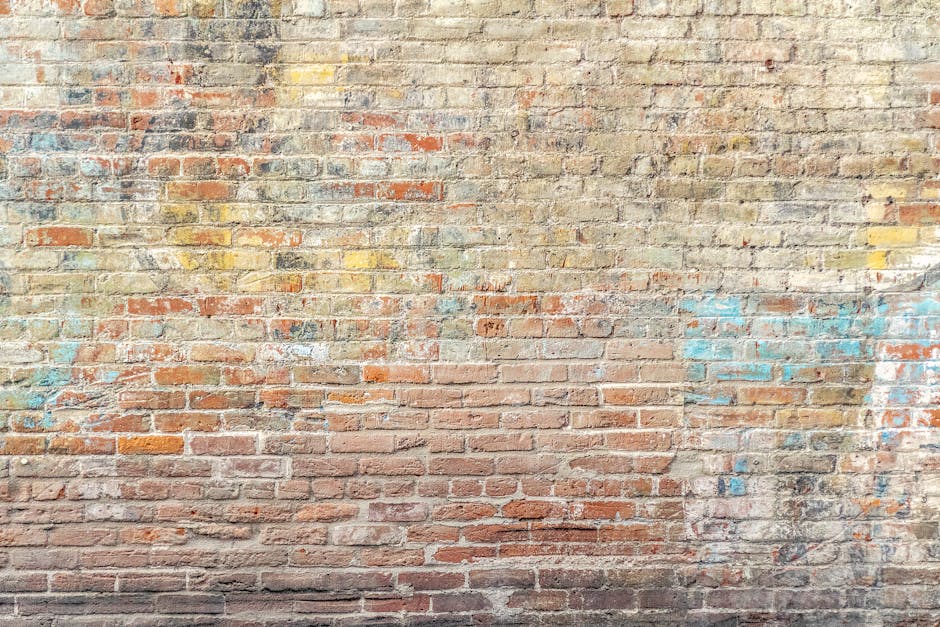The Single Line That Can Destroy Your SEO
Yes, robots.txt can absolutely block your entire site from search engines—and it's one of the most devastating yet common mistakes in technical SEO. A single misplaced forward slash can literally remove all of your search traffic until it gets fixed. This isn't theoretical; major websites have accidentally deployed this catastrophic error, losing significant traffic and revenue within days.
The culprit is deceptively simple:
User-agent: *
Disallow: /
These two innocent-looking lines tell all search engine crawlers that they cannot access any part of your website. The forward slash after "Disallow:" represents the root of your site, and blocking it blocks everything beneath it—every page, every image, every resource.
This article explores how this disaster happens, why it's so common, how to detect it immediately, and—critically—the correct alternatives for controlling what appears in search results.
Understanding the "Disallow All" Directive
What "Disallow: /" Actually Means
In robots.txt syntax, the path after "Disallow:" represents the URL path you want to block, relative to your domain root. The forward slash (/) is the root directory of your website.
Examples of how disallow paths work:
Disallow: /admin/blocks everything starting with yoursite.com/admin/Disallow: /searchblocks everything starting with yoursite.com/search (including /search/, /searchable/, /search-results/)Disallow: /blocks everything starting with yoursite.com/, which is literally your entire website
The "User-agent: *" directive means these rules apply to all crawlers—Googlebot, Bingbot, and every other search engine bot.
Together, "User-agent: * / Disallow: /" creates a universal block that prevents every search engine from crawling any page on your site.
What Happens After Deployment
When you accidentally deploy "Disallow: /" to your live website:
Immediate effects (within hours):
- Search engine crawlers check your robots.txt on their next visit
- They see the disallow directive and immediately stop crawling
- No new pages are discovered or crawled
- No content updates are detected
Short-term effects (within days):
- Previously indexed pages begin dropping from search results as search engines realize they can no longer access them
- Organic search traffic starts declining as pages disappear from indexes
- Rankings for all keywords begin falling
- Google Search Console shows coverage errors for blocked pages
Medium-term effects (within weeks):
- Most or all pages removed from search indexes
- Organic traffic drops to near zero
- Revenue from organic search plummets
- Brand searches may still show homepage but with limited description
- Competitors gain ranking positions you previously held
Long-term recovery (weeks to months after fixing):
- Even after correcting the robots.txt file, reindexing takes time
- Search engines must recrawl pages gradually (respecting crawl budget)
- Rankings don't immediately return to previous levels
- Trust signals may be damaged, requiring time to rebuild
- Lost revenue during the error period cannot be recovered
Industry research reveals that a large number of websites contain robots.txt configuration errors that actively harm their search visibility, sometimes by as much as 30%—and "Disallow: /" is the most catastrophic of these errors.
How This Disaster Happens
1. Development Environment Files Pushed to Production
The most common scenario involves development and staging environments. Developers legitimately use "Disallow: /" on staging sites to prevent test content from appearing in search results. The catastrophe occurs when:
- Development robots.txt gets accidentally deployed to production during deployment
- CI/CD pipeline copies staging configuration to live servers
- Git merge conflict resolution chooses the wrong version
- Automated deployment scripts overwrite production robots.txt with development version
Real-world example: A major e-commerce site had a staging environment with "Disallow: /" to hide test product pages. During a weekend deployment, their deployment script copied the entire staging directory to production, including robots.txt. By Monday morning, organic traffic had dropped 60% and continued declining. Recovery took three weeks after the fix.
2. Copy-Paste Errors and Misunderstandings
Many website owners find robots.txt examples online and copy them without fully understanding the syntax. Common misunderstandings include:
Thinking "Disallow: /" means "disallow nothing:" Some interpret the empty-looking path after the colon as "no restrictions."
Confusing allow and disallow: Attempting to allow everything but accidentally writing "Disallow: /" instead of "Allow: /" (though "Allow: /" is redundant—everything is allowed by default unless explicitly disallowed).
Following outdated tutorials: Some old SEO articles incorrectly recommend "Disallow: /" for various purposes.
3. Template or CMS Default Configurations
Some content management systems, website builders, or hosting providers include default robots.txt files in their initial setups. Occasionally these defaults are overly restrictive:
- WordPress multisite installations sometimes create overly restrictive robots.txt
- Some hosting providers enable "maintenance mode" that blocks crawlers
- Website builder tools may set restrictive defaults for unpublished sites that aren't removed after going live
4. Forgetting to Update After Launch
Many organizations deliberately use "Disallow: /" during website development before launch, then forget to change it when going live:
- Project handoff from development to marketing without clear checklist
- Rush to meet launch deadline overlooking pre-launch cleanup tasks
- Lack of standard operating procedure for launch requirements
- Assumption that someone else would handle updating robots.txt
Forgetting to remove disallow instructions when launching a completed website is one of the most common mistakes among web developers and can stop your entire website from being crawled and indexed correctly.
5. Misguided Attempts at Privacy or Security
Some website owners mistakenly believe robots.txt provides security, using "Disallow: /" thinking it will:
- Protect private content (it doesn't—malicious actors ignore robots.txt)
- Prevent data scraping (sophisticated scrapers ignore robots.txt)
- Hide the site from competitors (competitors can still access the site directly)
In reality, robots.txt only asks well-behaved search engines not to crawl certain areas—it provides zero security.
Detecting the "Block Everything" Error
Immediate Detection Methods
1. Google Search Console Robots.txt Tester
Google Search Console provides a robots.txt tester that shows exactly how Googlebot interprets your file:
- Navigate to Coverage > Robots.txt Tester (Legacy tools section)
- Enter specific URLs to test whether they're blocked
- See which specific robots.txt lines are causing blocks
- Test changes before deploying to production
If you test your homepage (/) and it shows "blocked," you likely have the "Disallow: /" problem.
2. Live Website Check
Visit yoursite.com/robots.txt directly in a browser to see your current live robots.txt content. If you see:
User-agent: *
Disallow: /
Your entire site is blocked. Take immediate action.
3. Search Console Coverage Report
Google Search Console's Coverage Report shows pages blocked by robots.txt:
- Navigate to Coverage section
- Look for "Excluded" tab
- Check for "Blocked by robots.txt" errors
- If this affects most/all pages, you have a site-wide block
4. Manual Search Test
Perform a Google search for: site:yoursite.com
This search shows pages from your site in Google's index. If very few pages appear (or none except maybe the homepage with a generic description), your site may be blocked or deindexed due to robots.txt errors.
5. Log File Analysis
Examine server access logs for search engine crawler activity:
- Sudden drop in Googlebot or Bingbot requests indicates potential blocking
- Look for increased requests to /robots.txt without subsequent page crawls
- 403 or robots.txt-related blocks in crawler user-agents
Prevention and Monitoring Systems
Automated Monitoring:
Set up monitoring alerts that notify you immediately if robots.txt changes or blocks critical pages:
- Uptime monitoring services: Many uptime monitors can track robots.txt changes and alert when content changes
- Google Search Console alerts: Enable email notifications for coverage issues
- Custom scripts: Schedule daily cron jobs that fetch robots.txt and compare against expected content, sending alerts on unexpected changes
- CI/CD pipeline checks: Implement pre-deployment validation that scans robots.txt for "Disallow: /" and blocks deployment if found
Version Control:
Track robots.txt in your version control system (Git):
- All changes require pull requests with review
- Deployment logs show exactly what changed and when
- Easy rollback to previous versions if errors are deployed
- Blame/history features show who made changes and why
Staging Environment Best Practices:
- Use different robots.txt for staging vs. production
- Store environment-specific configuration in separate directories
- Implement deployment scripts that explicitly set correct robots.txt per environment
- Never copy entire directories between environments without excluding configuration files
The Correct Ways to Control Indexing
Many organizations that accidentally deploy "Disallow: /" were actually trying to accomplish something else—usually preventing specific pages from appearing in search results. Here are the correct methods:
When You Want to Block Specific Sections
If you want to block specific directories while allowing the rest of your site:
User-agent: *
Disallow: /admin/
Disallow: /private/
Disallow: /temp/
# Everything else is allowed by default
Sitemap: https://yoursite.com/sitemap.xml
This blocks only admin, private, and temp directories while allowing search engines to crawl everything else.
When You Want to Prevent Indexing (Not Just Crawling)
Important distinction: Robots.txt blocks crawling but doesn't guarantee pages won't appear in search results. If other sites link to a blocked URL, search engines may still index it (showing it with a description like "A description for this result is not available because of this site's robots.txt").
To properly prevent pages from appearing in search results, use:
Method 1: Meta Robots Noindex Tag (Preferred)
Add to the <head> section of pages you want excluded:
<meta name="robots" content="noindex, follow">
This tells search engines "don't index this page, but do follow its links." For complete exclusion including link following:
<meta name="robots" content="noindex, nofollow">
Method 2: X-Robots-Tag HTTP Header
For non-HTML resources (PDFs, images) or site-wide policies, use the X-Robots-Tag HTTP header:
X-Robots-Tag: noindex
Configure this in your web server (.htaccess for Apache, nginx configuration) or application framework.
Method 3: Password Protection or Authentication
For truly private content, implement actual security rather than relying on robots.txt:
- HTTP authentication requiring username/password
- Login-protected member areas
- IP whitelist restrictions
- Web application firewall rules
When You Want to Hide Staging/Development Sites
For development and staging environments that should never appear in search results:
Option 1: Robots.txt with Noindex (Belt and Suspenders)
User-agent: *
Disallow: /
Plus add meta noindex tags to all pages:
<meta name="robots" content="noindex, nofollow">
This combined approach ensures both crawling prevention and indexing prevention.
Option 2: Password Protection (Most Secure)
Implement HTTP Basic Authentication or application-level login requirements for staging environments. This provides actual security rather than relying on crawler compliance.
Option 3: Robots Meta Tag Site-Wide
Configure your CMS or application framework to inject noindex tags on all pages in staging environments automatically.
Temporarily Hiding Sites During Maintenance
If you need to temporarily remove your site from search engines (rarely recommended):
- Add meta noindex tags to all pages
- Leave robots.txt alone (or use minimal restrictions)
- When ready to return, remove noindex tags
- Submit sitemap to Google Search Console to expedite reindexing
Never use "Disallow: /" for temporary hiding—recovery takes too long and rankings may not fully return.
Recovery Steps After Accidental Blocking
If you discover your site has been blocked by "Disallow: /" robots.txt:
Immediate Actions (Within Hours)
1. Fix robots.txt immediately:
Replace the blocking content with proper configuration:
User-agent: *
Disallow: /admin/
# Add other necessary blocks, but DO NOT use Disallow: /
Sitemap: https://yoursite.com/sitemap.xml
2. Verify the fix:
- Check yoursite.com/robots.txt in browser to confirm changes are live
- Use Google Search Console Robots.txt Tester to verify homepage is now allowed
- Test several important URLs to ensure they're no longer blocked
3. Submit sitemap in Search Console:
- Navigate to Sitemaps section in Google Search Console
- Submit or resubmit your XML sitemap
- This signals Google to recrawl your site
4. Request indexing for key pages:
- Use the URL Inspection tool in Search Console
- Inspect your homepage and top priority pages
- Click "Request Indexing" to expedite recrawling
- Google limits requests, so prioritize your most important URLs
Short-term Actions (Within Days)
5. Monitor crawler activity:
- Check server logs to confirm Googlebot and Bingbot are crawling again
- Google Search Console Coverage Report should show increasing "Valid" pages
- Bing Webmaster Tools provides similar coverage data
6. Track ranking recovery:
- Monitor rankings for key terms using rank tracking tools
- Organic traffic should begin recovering within days to weeks
- Document the timeline for post-mortem analysis
7. Communicate with stakeholders:
- Inform marketing, executives, and relevant teams
- Provide timeline estimates for recovery
- Explain prevention measures being implemented
Long-term Actions (Weeks to Months)
8. Implement prevention systems:
- Add robots.txt validation to deployment pipelines
- Set up monitoring alerts for robots.txt changes
- Create standard operating procedures for launches
- Conduct team training on robots.txt best practices
9. Post-mortem analysis:
- Document how the error occurred
- Identify process gaps that allowed the error
- Implement safeguards to prevent recurrence
- Update runbooks and checklists
10. Rebuild lost ground:
- Rankings may not fully return to previous levels immediately
- Continue quality content creation and link building
- Monitor competitors who may have gained ground during the outage
- Consider increased SEO investment to accelerate recovery
Verify Your Robots.txt Configuration
Don't wait until disaster strikes. Our free Robots.txt Analyzer helps you identify robots.txt errors before they damage your SEO:
- Detects "Disallow: /" and other overly restrictive rules
- Tests specific URLs to verify crawl access
- Validates syntax and catches common mistakes
- Provides actionable recommendations for improvement
- Simulates different user-agents (Googlebot, Bingbot, etc.)
Conclusion
Yes, robots.txt can block your entire site from search engines—and it happens more often than you might think. The "Disallow: /" directive, whether deployed accidentally or through misunderstanding, creates a catastrophic SEO failure that can take weeks or months to fully recover from.
The key lessons:
- Never use "Disallow: /" on production websites unless you explicitly intend to block search engines (extraordinarily rare)
- Robots.txt blocks crawling, not indexing—use meta robots tags or X-Robots-Tag headers for proper indexing control
- Implement multiple layers of protection—version control, deployment validation, monitoring, and regular testing
- Understand that robots.txt is not security—use authentication for actually private content
- Test thoroughly before deployment using Search Console tools and robots.txt analyzers
One misplaced forward slash can cost you millions in lost organic traffic. Understanding robots.txt syntax, implementing proper safeguards, and using the right tools for indexing control will ensure your site remains visible to search engines while giving you precise control over what gets crawled and indexed.
Remember: if you're trying to keep specific content out of search results, robots.txt is almost never the right tool. Use meta robots tags, authentication, or technical restrictions instead. Save robots.txt for managing crawl efficiency and blocking sections that don't need crawling at all.