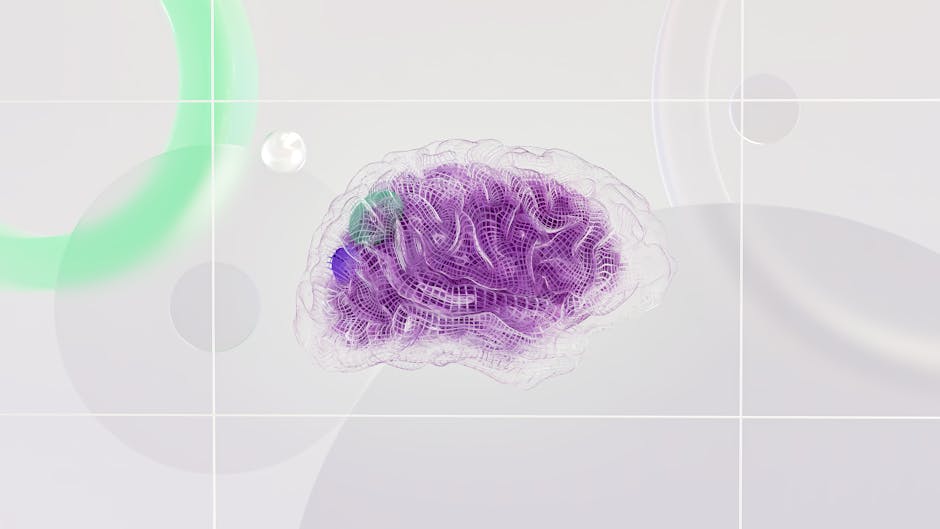Understanding Color Palette Extraction
Color palette extraction is the process of analyzing an image and identifying its dominant or important colors. This technique is useful for creating cohesive color schemes that work well together, as colors that appear together in nature or design often harmonize.
Extracting palettes from images has practical applications. Designers can extract palettes from inspiration images to inform their designs. Developers can extract colors from logo images or brand images to match brand guidelines. Analysts can extract colors from data visualizations to understand color usage patterns.
The process typically involves analyzing all the colors in an image, identifying which colors appear most frequently or are most visually prominent, and then selecting a subset of colors that best represent the image.
Manual Color Palette Extraction
The most straightforward way to extract a palette from an image is manually using a color picker tool. Open an image in your design software or a color picking application and click on various parts of the image to identify colors you want to use.
This manual approach gives you complete control over which colors to select. You can choose colors that are most important to your design, ignore colors that are unimportant, and adjust colors slightly if needed.
However, manual extraction is time-consuming, especially for large images or when you want to identify all important colors. It also requires subjective judgment about which colors to include.
For small palettes where you only need a few key colors, manual extraction is often the best approach. You can pick colors that are most central to the image's character.
Automated Color Extraction Tools
Numerous online tools automatically extract color palettes from images. These tools use algorithms to analyze images and identify dominant colors.
Many color extraction tools work similarly: you upload an image or provide a URL to an image, the tool analyzes the image, and it displays a palette of the dominant colors, usually with HEX or RGB values.
Popular tools include:
Coolors: Upload or drag an image, and Coolors generates a color palette from the image. You can adjust how many colors are included.
Colormind: An AI-powered tool that can generate color palettes from images or create color palettes based on patterns.
Color Thief: Analyzes images to find dominant colors. Available as an online tool and as a JavaScript library.
Canva's Color Palette Generator: Upload an image and get a color palette with suggested color names.
Adobe Color: Adobe's tool allows you to extract colors from images and save them to your color libraries.
Image Color Explorer: Displays a complete analysis of all colors in an image and their frequency.
These tools save time compared to manual extraction and often identify colors you might have missed manually.
How Automated Extraction Works
Understanding how automated extraction works helps you get better results.
Most extraction tools analyze all pixels in an image and calculate the most common colors. However, they usually don't just count raw pixel frequency. Instead, they use sophisticated algorithms that:
Group similar colors together so that slight variations of the same color are counted as one.
Weight colors by visual prominence. A prominent color that appears in a large area of the image is weighted more heavily than a small splash of color in a corner.
Filter out noise and near-neutral colors that don't contribute to the palette.
Remove or minimize very light or very dark colors unless they're important to the image.
The specific algorithm used affects which colors are extracted. Different tools sometimes produce different palettes from the same image.
K-Means Clustering for Color Extraction
Technically, many extraction tools use a technique called k-means clustering. This algorithm groups pixels with similar colors into clusters, then selects one representative color per cluster.
K-means clustering works by:
Randomly initializing k cluster centers (where k is how many colors you want to extract).
Assigning each pixel in the image to the nearest cluster center based on color similarity.
Recalculating cluster centers based on the average color of pixels assigned to each cluster.
Repeating until cluster centers stabilize (don't change significantly).
The number of clusters (k) determines how many colors are extracted. More clusters extract more detailed color information, while fewer clusters produce a more simplified palette.
Tips for Better Color Extraction
Use high-quality images. Low-resolution or compressed images might not extract colors accurately.
Choose images that represent your desired color scheme. If you extract from an image with muddy colors, you'll get a muddy palette.
Try multiple tools. Different tools sometimes produce different results. Trying multiple tools might reveal colors that one tool missed.
Adjust extraction parameters. Many tools let you specify how many colors to extract. Try different numbers to find what works best.
Refine extracted colors. Automated extraction is a starting point, not the final result. You might want to adjust colors slightly for better harmony or accessibility.
Consider color context. Colors work differently in different contexts. A color that looks good in an image might not work in your design. Always test extracted colors in your actual design context.
Consider the purpose. If you're extracting colors to match branding, ensure you're extracting from brand-appropriate images. If you're extracting for a design theme, ensure the image reflects your desired theme.
Using Extracted Palettes in Design
Once you've extracted a palette, you need to use it effectively in your design.
Organize extracted colors by role. Identify which colors are primary (most important), which are secondary, and which are accent colors. This organization helps you use colors consistently.
Test in context. Apply extracted colors to actual design mockups and see how they work. Colors might look good in isolation but might not work in your design.
Adjust for accessibility. Ensure extracted colors meet contrast requirements if they're used for text. If contrast is inadequate, adjust the color slightly or pair it with different background colors.
Create variations. Generate lighter and darker versions of extracted colors for hover states, disabled states, and emphasis.
Consider cultural meanings. Colors have different meanings in different cultures. Ensure your extracted palette is appropriate for your audience.
Programmatic Color Extraction
If you're a developer, you can programmatically extract colors from images.
JavaScript library Color Thief allows you to extract dominant colors and color palettes from images in web browsers.
Python libraries like scikit-learn (for k-means clustering) and PIL (for image analysis) allow you to build color extraction scripts.
Image processing tools like ImageMagick can extract color information from images.
Programmatic extraction is useful when you need to:
Generate palettes dynamically from user-uploaded images.
Analyze large numbers of images to identify color trends.
Create applications that adapt colors based on images.
Color Palette Generation from Scratch
Beyond extracting from existing images, you can generate color palettes algorithmically.
Techniques include:
Generative algorithms that create harmonious color combinations based on color theory.
Machine learning models trained on aesthetically pleasing color palettes.
Random color generation with filtering to ensure colors are distinct and accessible.
Tools like Coolors (in generation mode rather than extraction mode) can generate random color palettes, letting you skip colors and regenerate until you find one you like.
Combining Extraction and Theory
The most effective approach often combines automated extraction with color theory knowledge.
Start by extracting a palette from an image you find inspiring. This gives you a starting palette.
Analyze the extracted palette against color theory principles. Are the colors complementary? Do they form a coherent color scheme? Are they accessible?
Make intentional adjustments using color theory. Swap colors that don't work well together for better choices. Adjust colors to meet accessibility requirements.
Test in your specific design context. See how the palette works in your design.
This approach gives you the inspiration and harmony of extracted palettes plus the intentionality of color theory.
Ethical Considerations
When extracting colors from images, consider:
Copyright: While extracting colors is generally fair use, ensure you have rights to analyze the image.
Attribution: If appropriate, credit the image you extracted from when sharing the palette.
Modification: Extracted palettes are often modified significantly, making them distinctly your own work.
Building a Palette Library
As you extract palettes from images, build a library of palettes you've found that work well. Over time, this library becomes a resource for future projects.
Tools like Adobe Color, Coolors, and Khroma let you save and organize palettes for future reference. This helps you:
Quickly reference successful color combinations.
Maintain consistency across projects.
Share palettes with team members.
Color palette extraction from images is a valuable technique that leverages natural color harmonies and aesthetics already present in images. Combined with color theory knowledge and accessibility considerations, extracted palettes become a strong foundation for cohesive, effective design.