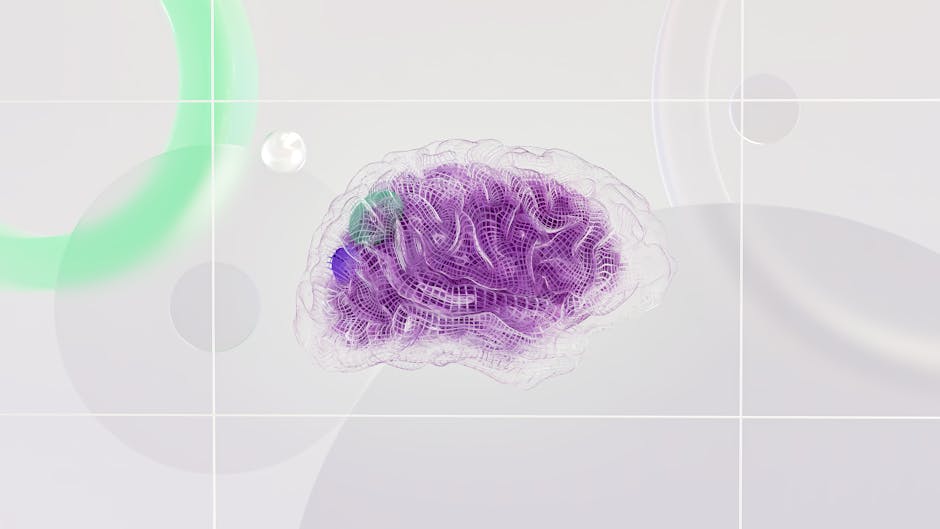Color Performance Fundamentals
While color might seem like a simple visual element, optimizing color-related code and assets can have meaningful impacts on web application performance. From reducing CSS file sizes to optimizing image colors, numerous opportunities exist to improve how colors are handled in web applications.
Color performance optimization involves multiple aspects: reducing the size of color-related CSS and data, optimizing images to use colors efficiently, minimizing rendering overhead from color operations, and ensuring colors load quickly.
CSS Color Optimization
1. Use Efficient Color Formats
Different CSS color formats have different sizes when written in code. While the difference is small for individual colors, across an entire stylesheet with hundreds of colors, the differences accumulate.
HEX notation is compact: #FFF (3 characters for short format) or #FFFFFF (6 characters).
Named colors vary: white (5 characters) vs red (3 characters). Named colors are usually shorter than HEX, but this varies.
RGB is more verbose: rgb(255, 255, 255) (18 characters).
RGBA is longer: rgba(255, 255, 255, 1) (21 characters).
HSL is similar to RGB: hsl(0, 0%, 100%) (17 characters).
For minimal CSS size, use short HEX notation (#FFF, #FFA500) when possible. For readability and flexibility in CSS that prioritizes maintainability, HSL is worth the slightly larger size.
/* More verbose */
background-color: rgb(255, 255, 255);
/* More compact */
background-color: #fff;
/* Readable and relatively compact */
background-color: hsl(0, 0%, 100%);
2. Use CSS Custom Properties Efficiently
CSS custom properties (variables) are excellent for color management but can increase CSS size if not used wisely.
Instead of defining colors in every rule:
/* Less efficient: defines color in multiple places */
.button { background-color: #007bff; }
.link { color: #007bff; }
.border { border-color: #007bff; }
.text { color: #007bff; }
Use variables:
/* More efficient: defines color once */
:root {
--primary: #007bff;
}
.button { background-color: var(--primary); }
.link { color: var(--primary); }
.border { border-color: var(--primary); }
.text { color: var(--primary); }
This reduces overall CSS size and makes colors more maintainable. The size reduction increases as you define more colors.
3. Minify CSS
Minification removes unnecessary characters from CSS:
/* Not minified */
:root {
--color-primary: #007bff;
--color-secondary: #6c757d;
}
body {
background-color: var(--color-primary);
color: #000000;
}
Becomes:
/* Minified */
:root{--color-primary:#007bff;--color-secondary:#6c757d}body{background-color:var(--color-primary);color:#000}
Minification is standard practice and should be done automatically by your build process.
4. Use CSS Preprocessors Wisely
CSS preprocessors like SCSS can generate color variations efficiently:
$primary: #007bff;
.button {
background-color: $primary;
&:hover {
background-color: lighten($primary, 10%);
}
&:disabled {
background-color: desaturate($primary, 50%);
}
}
However, preprocessors can also create bloated CSS if not used carefully. Only generate colors you actually use.
Image Color Optimization
1. Image Format Selection
Choosing the right image format significantly affects performance. Colors in images are handled differently by different formats.
PNG supports transparency and is lossless, making it ideal for graphics with solid colors. PNGs work well for icons and logos.
JPEG is lossy and smaller than PNG for photographic images but not ideal for graphics with solid colors.
WebP is a modern format with better compression than JPEG and PNG. WebP supports transparency like PNG while achieving file sizes more similar to JPEG.
SVG is vector-based and infinitely scalable. For images with solid colors (icons, logos), SVG is often the smallest option.
For images with solid colors, use SVG or PNG. For photographs, use WebP (with JPEG fallback) or optimized JPEG.
<!-- Provide multiple formats -->
<picture>
<source srcset="image.webp" type="image/webp">
<source srcset="image.jpg" type="image/jpeg">
<img src="image.jpg" alt="Description">
</picture>
2. Color Reduction in Images
Many image optimization tools can reduce the number of colors in images, reducing file size.
For images with many similar colors (like screenshots or graphics), reducing the color palette maintains visual quality while reducing file size.
Tools like ImageOptim, TinyPNG, and similar services automatically optimize images while maintaining color quality.
3. SVG Optimization
SVG files often contain unnecessary colors, metadata, and inefficient code. Optimizing SVGs can significantly reduce file size.
<!-- Before optimization -->
<svg xmlns="http://www.w3.org/2000/svg" viewBox="0 0 100 100">
<circle cx="50" cy="50" r="40" fill="#007bff" stroke="none" stroke-width="1"/>
</svg>
<!-- After optimization -->
<svg xmlns="http://www.w3.org/2000/svg" viewBox="0 0 100 100">
<circle cx="50" cy="50" r="40" fill="#07f"/>
</svg>
Tools like SVGO automatically optimize SVGs. Using optimized SVGs for icons and logos reduces page size.
4. Lazy Loading Images
Defer loading images until they're needed:
<!-- Modern lazy loading -->
<img src="image.jpg" alt="Description" loading="lazy">
<!-- Or use Intersection Observer for more control -->
Lazy loading doesn't directly optimize colors, but it improves overall page performance, allowing color-related resources to load faster.
Rendering Performance
1. Color Calculations and Filters
CSS filters and transforms that calculate colors at render time can impact performance:
/* Can be expensive at scale */
img {
filter: brightness(0.8) saturate(1.2) hue-rotate(90deg);
}
Filters work on every element and can cause repaints. Use filters sparingly and test performance.
For better performance, apply color adjustments during image processing rather than using CSS filters.
2. Color Animations
Animating color values uses JavaScript or CSS transitions:
/* CSS transitions are GPU-optimized */
button {
background-color: #007bff;
transition: background-color 0.3s ease;
}
button:hover {
background-color: #0056b3;
}
CSS transitions are hardware-accelerated. Use them instead of JavaScript for color animations when possible.
However, animating many colors simultaneously can impact performance. Limit the number of elements with animated colors.
3. Repaints and Reflows
Changing colors in JavaScript can trigger repaints (redrawing the element) and potentially reflows (recalculating layout).
/* This triggers a repaint for each element */
document.querySelectorAll('.item').forEach(item => {
item.style.backgroundColor = '#007bff';
});
To minimize repaints:
- Batch DOM changes: modify styles once instead of repeatedly
- Use classes instead of inline styles:
/* Better: single repaint for all elements */
document.querySelectorAll('.item').forEach(item => {
item.classList.add('highlighted');
});
Color Space and Rendering Performance
Modern browsers support various color spaces (sRGB, Display P3, Lab, etc.). Using advanced color spaces can impact rendering performance.
For general web use, stick with sRGB (standard RGB). Advanced color spaces like Display P3 or Lab are newer and have better support in recent browsers but may impact performance.
Loading Optimization
1. Critical Color Resources
Identify color-critical resources and prioritize them:
<!-- Prioritize brand color CSS -->
<link rel="preload" href="colors.css" as="style">
<link rel="stylesheet" href="colors.css">
<!-- Defer non-critical color styles -->
<link rel="stylesheet" href="extended-colors.css" media="print">
2. Font and Color Strategy
Colors are often defined in CSS, but some color rendering (like colored text) depends on font loading. Optimize both together:
/* Use system fonts while custom fonts load */
body {
font-family: system-ui, -apple-system, sans-serif;
color: #333;
}
/* Custom font loads asynchronously */
@font-face {
font-family: 'CustomFont';
src: url('custom-font.woff2') format('woff2');
font-display: swap; /* Show text while font loads */
}
body.fonts-loaded {
font-family: 'CustomFont', system-ui;
}
3. Color-Related Resource Hints
Use resource hints to optimize color asset loading:
<!-- DNS Prefetch for CDN that serves color resources -->
<link rel="dns-prefetch" href="//cdn.example.com">
<!-- Preconnect for critical resources -->
<link rel="preconnect" href="//cdn.example.com">
<!-- Prefetch for color palettes or color schemes -->
<link rel="prefetch" href="dark-theme.css">
Performance Monitoring
1. Measure Color-Related Performance
Use browser DevTools to measure color-related performance:
- Check CSS file sizes in the Network tab
- Profile JavaScript color operations with Performance tools
- Monitor paint operations in the Rendering tab
2. Core Web Vitals
While colors don't directly impact Core Web Vitals (LCP, FID, CLS), optimizing color-related resources improves overall page performance, indirectly improving Core Web Vitals.
3. Lighthouse Audits
Use Lighthouse to identify performance issues:
- Eliminate render-blocking resources (color-related CSS should not block rendering)
- Minify CSS
- Optimize images
Best Practices for Color Performance
- Use efficient color formats in CSS (prefer HEX or short notation)
- Centralize colors with CSS variables to reduce repetition
- Choose appropriate image formats for color-dependent images
- Optimize images with color reduction
- Use SVG for icons and logos (with optimization)
- Lazy load color-dependent images
- Use CSS transitions instead of JavaScript for color animations
- Batch color changes to minimize repaints
- Prioritize critical color resources
- Monitor and measure color-related performance
By applying these optimization techniques, you can reduce the performance impact of colors in your web applications, improving load times and user experience.